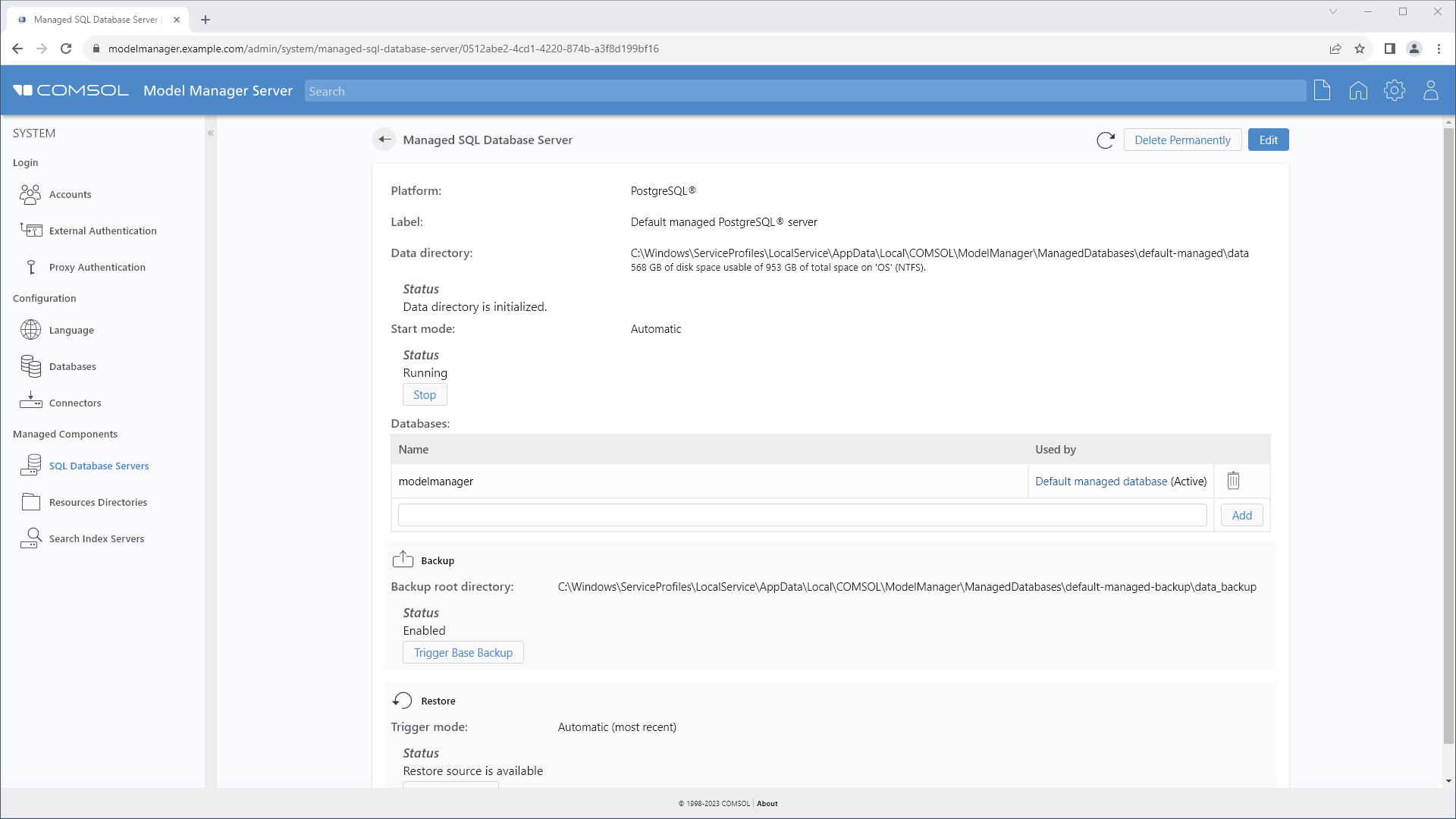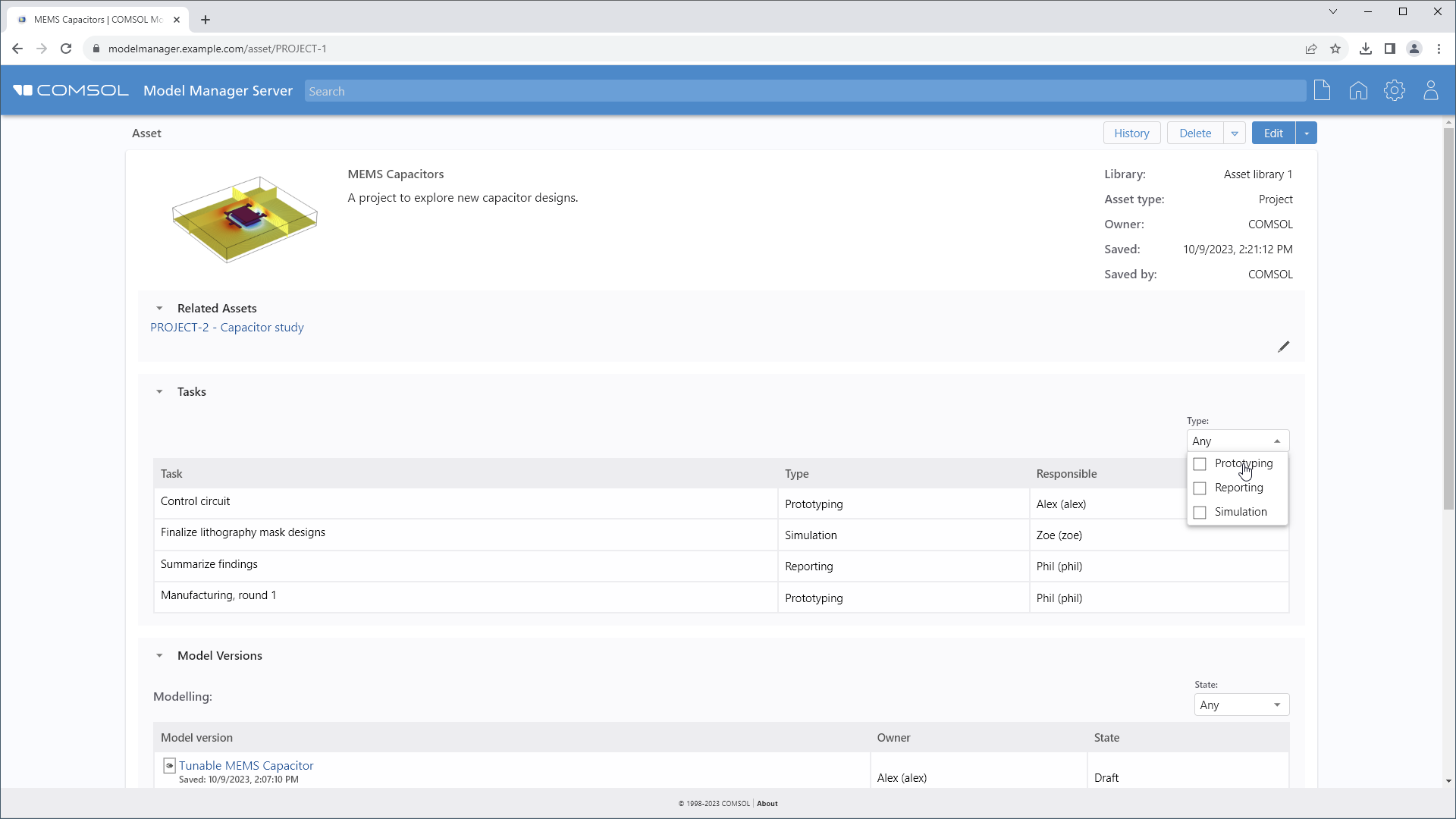support@comsol.com
Model Manager Server Updates
Version 6.2 of the Model Manager server introduces the ability to access models and files directly in the web interface as well as improvements to the administration pages and the asset pages. Learn about these updates and more below.Models and Files in the Web Interface
The web-based asset management system in a Model Manager server now also gives direct access to version-controlled models and data files. When clicking on a linked model version in an asset, information about the model version and its references or version history can be viewed. The referenced auxiliary data files of a model can, for example, be updated from within the web interface to upload new input data or geometry for a simulation. It is also possible to search for model and file versions directly from the home page using the same search functionality available in the Model Manager workspace of the COMSOL Desktop®.
Improvements to the Administration Pages
When adding server certificates for Transport Layer Security (TLS), the key alias can now be selected from a drop-down menu listing the aliases of all keys in the specified keystore, and any errors are now reported more clearly. The configuration pages for managed server components show any errors that occur when starting the components as well as information about disk space usage and error conditions for the data directory. The managed server components are linked to the database configurations that use them.
Improvements to the Asset Pages
Assets can now be linked bidirectionally to and from other related assets. The tables displayed for multivalued composite asset attributes can now be filtered by column values for all columns where allowed values are specified in the attribute definition. This filtering functionality is available via a drop-down menu that supports multiple selections. Additionally, there is a new attribute widget type, User picker, that enables you to select from a list of all users in the database.
Database Aliases
An alias can now be specified for databases configured in a Model Manager server, which provides a useful identifier if multiple databases are configured on the server. The database alias is used in place of the database key in the web browser address field for nondefault databases. The database alias is also read from the server address that is specified when adding a server database in COMSOL Multiphysics®, making it possible to add a specific server database or even multiple different databases from the same Model Manager server.
General Improvements
Additional improvements to the Model Manager server include:
- If an account has been automatically mapped as a member of any groups via a login configuration, those groups are now shown in the External Group Memberships field on the My Account page.
- When running on Linux®, the data directories for a managed SQL database server can now be placed on a network file system if using NFS mounted in hard mode. Using a physical disk is still the recommended setup for performance reasons.
- The username associated with authenticated requests now appears in the Model Manager server access log.
Linux is a registered trademark of Linus Torvalds in the U.S. and other countries.